PCSOFT Blog
Taking a Look at the Optimal Privacy Settings In Your Browser
Most businesses use the Internet to conduct many of their day-to-day operations, and the most-used ways that people interact with the Internet is through web browsers. That said, there are some ways that you can make sure you are using the Internet in the most secure way possible. Here are some extra steps you can take to work toward these protections.
Optimizing Chrome’s Security
The most popular browser in the world is also the least secure without proper steps being taken. You can download certain extensions to make Google Chrome one of the more secure browsers out there, however. With the help of your IT resource, the Chrome Web Store can be a great place to install extensions to shore up Chrome’s security shortcomings. These extensions can be added or removed on a whim by using the three-dot menu and following the More > More Tools > Extensions pathway.
Under Privacy and security, you should see Cookies and other site data. Be sure to click Block third-party cookies. The last thing you want is for Chrome to store a password or other sensitive credential without you knowing.
Optimizing Firefox’s Security
Firefox has a surprisingly robust built-in security standard. Under Preferences, you can find Privacy & Security. This gives you options to implement Standard, Strict, or Custom settings.
- The Standard option, the default, blocks trackers in private browsing, cryptominers, and third-party cookies.
- Strict takes everything included in Standard and blocks trackers and fingerprints.
- Custom allows the user to adjust how these trackers are blocked.
These settings can be applied to all active tabs just by reloading them with the Reload All Tabs button.
Optimizing Edge’s Security
Edge aims to keep things as basic as possible. These few options include Tracker prevention, as well as built-in Basic, Balanced, and Strict settings.
- Basic blocks the trackers utilized for fingerprinting and cryptomining.
- Balanced, the default setting, blocks trackers from unvisited sites while allowing those that can help speed up browsing.
- Strict blocks the most trackers, potentially interfering with the functionality of some sites.
Optimizing Safari’s Security
There are some slight issues that pop up with technology, but Safari still has excellent ways for users to identify any ad tracking present on a website, as well as a list of all trackers that have sent traffic to them over the past 30 days.
Safari gives users the ability to prevent this tracking through the Preferences and Privacy settings. Be sure to check that Prevent cross-site tracking is selected, and delete your cookies manually. You can also see this type of tracking information in action and remove them as needed through the use of Manage Website Data.
Safari also gives you the ability to Block all cookies, so use this if you want to.
PCSOFT can help your business stay safe while using your web browsers and help to reinforce security policies within your company. To learn more, reach out to us at 02 98730080.

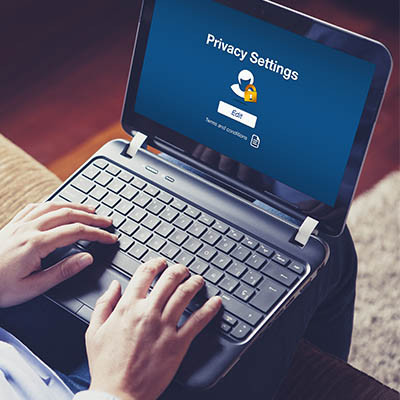
Comments