PCSOFT Blog
Tip of the Week: How To Delete All Those Recordings Siri Has of You
With personal privacy being a major public topic, Apple decided to give users more control over their data.
Back in July, Apple had admitted that it was holding and listening to recordings of iOS users who use Siri. This wasn’t much of a surprise, since we know that Amazon and Google do the same with their digital assistants. Apple now lets you delete the conversations you’ve had with Siri.
How to Opt Out of Sharing Your Siri Interactions with Apple
First, you need to update your iPhone to iOS 13.2, which is Apple’s latest release as of the writing of this article. After updating, you’ll be asked if you want to share your recordings with Apple.
This doesn’t change how Siri works - you can still use the digital assistant the same way you always have.
Oops, I Already Updated and I Think I Missed It
No worries, you can opt out at any time, provided that you are running iOS 13.2 or later.
Go to the Settings app on your iPhone or iPad.
Tap Privacy > Analytics and Improvements.
From there, you can turn off Improve Siri & Dictation.
Deleting Your Old Siri Recordings
The above steps just keep Apple from getting new recordings from you. To remove any that Apple already has, you can do so by going back into the Settings app and following these steps:
Go to Siri & Search > Siri & Dictation History.
Tap the big button with red text that says Delete Siri & Dictation History.
Once done, you can be fairly confident that all of the strange questions you’ve asked Siri are no longer being reviewed by an Apple employee.
For more tips and tricks on how to gain control over your data and protect yourself and your business, be sure to subscribe to our blog!

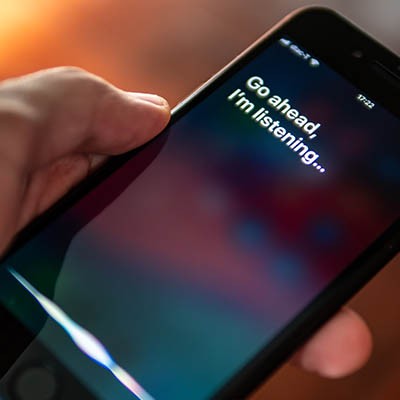
Comments