PCSOFT Blog
Tip of the Week: Looking to Free Up Hard Drive Space? This Free Tool Can Help
No matter how much we wish it weren’t so, all PCs have limited amounts of storage space on them. This means that the user will eventually run out of space, and they will have to find a way to resolve this issue as soon as possible so as to avoid unsaved work. Plus, your performance will take a hit, so it’s best to look for a way to resolve this issue. Thankfully, a free tool like WinDirStat can help you free up space by identifying where all of your free space is being taken up, and how you can make some wiggle room with your PC’s largest files.
Before we dig into the details, we want to add a disclaimer about deleting any large files that might be on your company-provided computer. Users should always check with a company’s IT administrator before deleting anything large like this on their PC. By doing so, you could avoid accidentally deleting files and apps that are crucial to your organization.
The Windows Directory Statistics, or WinDirStat, is a tool that lets you see a visual “treemap” of how the space on your hard drive is being used. To download this free app, just go to the developer’s website: https://windirstat.net/download.html
When you first open up WinDirStat, the program will read your drive’s directory tree and show you three displays:
- Directory List: You’ll see what looks like a tree view of Windows Explorer, but it will be sorted by file type and subtree size.
- Treemap: You’ll be shown the entirety of the directory tree.
- Extension List: This shows statistics regarding file types.
Each of these files are represented by colored rectangles, and the size is proportionate to the file’s size. You will notice that these rectangles are arranged by directories and subdirectories. Therefore, the rectangles will be proportionate to the size of the subtrees. Additionally, the colors of the rectangles will indicate file type, and you can use the extension list to find the color that you’re looking for.
With this knowledge in mind, you’ll be able to make the best decisions possible regarding which files you want to delete to free up space for other uses However, you still need to be wary that deleting this files isn’t the only option at your disposal. Deleting large files that could hold value, like a video, simply because you don’t access it frequently, would be foolish. It’s ideal to simply get it removed from your drive through the use of an external drive, a network drive, or the cloud.
Granted, if your goal is to free up hard drive space and improve the way that your PC functions, you’re better off reaching out to professional technicians like those at PCSOFT. We can help your organization get the most out of its technology solutions, including your data storage procedures, reach out to us at 02 98730080.

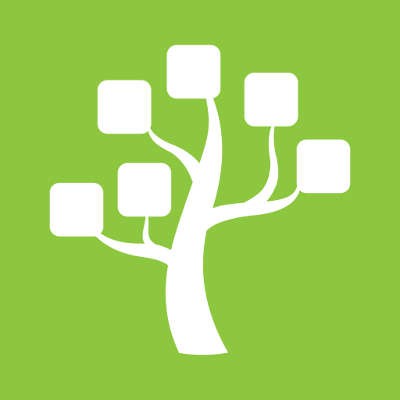
Comments