PCSOFT Blog
Tip of the Week: The Windows Start Menu is the Powerful Search Tool You Didn’t Know About
Sometimes it can be a chore to find certain programs or files on your computer when they aren’t immediately available on the desktop. You might have to dig through countless folders just to get started on an important task. Thankfully, there’s a well-known way of getting around this frustration: Windows’ integrated search application. To get started with this week’s tip, turn your attention to the Start menu.
The more recent versions of Windows have come equipped with more dynamic ways to take advantage of your computer’s built-in functionality, and the Start menu is no different. Nowadays, the Search option is built right into the Start menu, and it allows you to search for not just local files, but pages on the Internet as well. It’s a testament to how innovation can help strengthen the computer user’s experience.
Better yet, it’s very easy to use. First, press the Windows key to open up the computer’s Start menu. Next, just type in the name of whatever you happen to be looking for. You’ll be shown results based on what you’ve typed in, so it’s just a matter of picking out what looks right. For example, if you’re looking for location, you might be shown search results such as location privacy settings, or other settings like how to change your country or region. Furthermore, you might find options for default save locations, clearing your location history, or even the location of the taskbar on the screen.
All of this great utility is located within your search function, but the advantages don’t stop there. Let’s say that you want to run a quick web search--all you need to do is use a couple of simple keystrokes. Keep in mind that this does default to the Edge browser, though, so if you’re more fond of other web browsers it might not be of interest to you.
If you want to focus down the results, you have the option of adding filters to your searches. For example, if you know that the file you’re looking for has a specific word in the title, you can apply the filter to adjust the search results so that you only find what files that are close to what you’re looking for.
If you don’t mind speaking into your Windows 10 PC’s microphone, you can easily start up a search by saying “Hey Cortana.” In fact, the latest Creators update makes it easier than ever to use the features of Cortana through many new improvements and features.
With features like these, you’ll be surprised by how much time you can save while looking for files on your computer, or searching on the Internet. What are your thoughts on this added functionality? Let us know in the comments, and be sure to subscribe for more great tech tips and tricks.

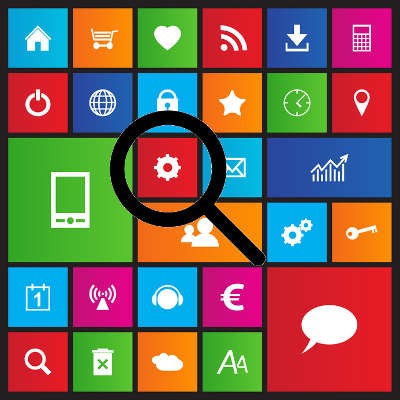
Comments